Service Management Commands
aaPanel can only manage programs installed from aaPanel. If it is installed using
aptoryum/dnfcommands, it cannot be managed.
If you encounter a problem, Can first check the logs of the relevant programs, troubleshoot the problem based on the logs, or provide us with log feedback.
Nginx Service
Nginx, openresty, tengine
| Website configuration directory | /www/server/panel/vhost/nginx |
|---|---|
| Main configuration directory | /www/server/nginx/conf/ |
| Main configuration file | /www/server/nginx/conf/nginx.conf |
| Start command | /etc/init.d/nginx start |
| Stop command | /etc/init.d/nginx stop |
| Reload command | /etc/init.d/nginx reload |
| Restart command | /etc/init.d/nginx restart |
| View status command | /etc/init.d/nginx status |
| Configure test command | /etc/init.d/nginx configtest |
| Nginx program directory | /www/server/nginx |
| Log file | /www/wwwlogs/access.log |
| Error log file | /www/wwwlogs/nginx_error.log |
- Tip: If installed Nginx from
aptoryum/dnfcommand, please stop it firstsystemctl stop nginx, and prohibit bootingsystemctl disable nginx, then use aaPanel to install
Nginx Problems and Solutions
nginx: [emerg] bind() to 0.0.0.0:80 failed (98: Address already in use)
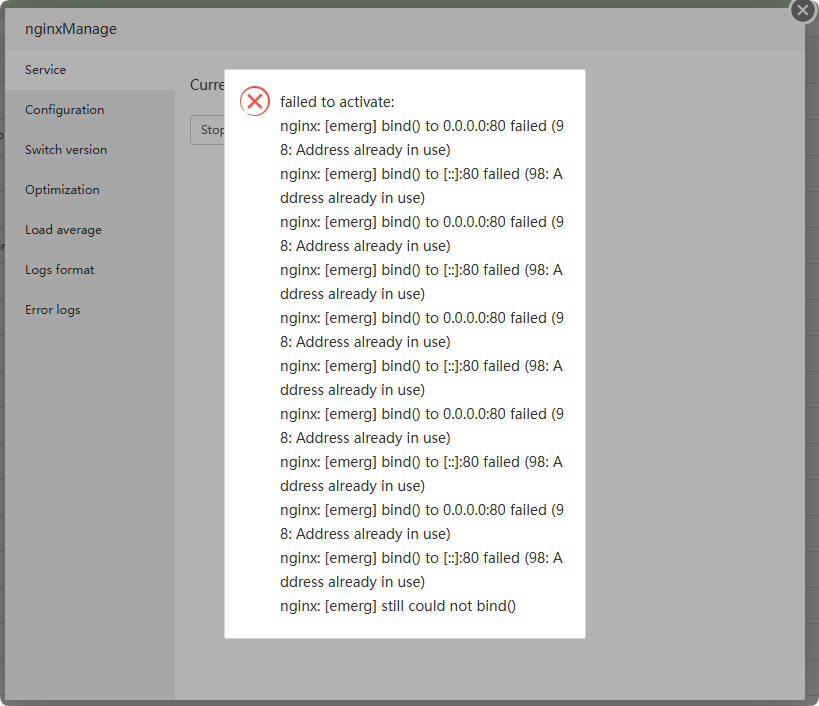
Solution:
Use a terminal or SSH tool to log in to the server and use
root privileges.implement
netstat -tulnp|grep -w 80Command to view the program occupying the port. You can see that theprocess ID: 1085797program name: nginx
The Nginx path installed by aaPanel is:
/www/server/nginx/sbin/nginxTip:
/www/server/panel/webserver/sbin/webserveris a built-in nginx of the panel. Please ignore it.Check the specific path based on the process ID or program name you
displayed.ps aux|grep nginxorps aux|grep 1085797If the path shown in the figure below is:
/usr/sbin/nginx, it means nginx is installed byapt or yum/dnfneed to stop
systemctl stop nginx, and prohibit bootingsystemctl disable nginx

Finally start Nginx installed in aaPanel:
/etc/init.d/nginx start
MySQL / MariaDB Service
| Data storage directory | /www/server/data |
|---|---|
| MySQL program directory | /www/server/mysql |
| Configuration file | /etc/my.cnf |
| Start command | /etc/init.d/mysqld start |
| Stop command | /etc/init.d/mysqld stop |
| Restart command | /etc/init.d/mysqld restart |
| View status command | /etc/init.d/mysqld status |
| Log file | cat /www/server/data/*.err|grep -i -C 10 error |
- Tip: aaPanel does not support the use of
aptoryum/dnfcommand to install MySQL or MariaDB. After installation, database exceptions will occur.
MySQL or MariaDB Problems and Solutions
Sorry, we are still working on it, please first refer to the FAQ Databases Related
PHP
Panel PHP is installed by default in /www/server/php/version
Here we take php8.2 as an example: Please replace 82 according to your version. Note that there is no .dot symbol in the middle.
| Main configuration directory | /www/server/php/82/etc/ |
|---|---|
| Start command | /etc/init.d/php-fpm-82 start |
| Stop command | /etc/init.d/php-fpm-82 stop |
| Reload command | /etc/init.d/php-fpm-82 reload |
| Restart command | /etc/init.d/php-fpm-82 restart |
| View status command | /etc/init.d/php-fpm-82 status |
| Configure test command | /etc/init.d/php-fpm-82 configtest |
| PHP program directory | /www/server/php/82/ |
| Log file | /www/server/php/82/var/log/php-fpm.log |
- Tip: aaPanel does not support the use of
aptoryum/dnfcommand to install PHP.
PHP Problems and Solutions
failed to activate: /tmp/php-cgi-84.sock': Address already in use
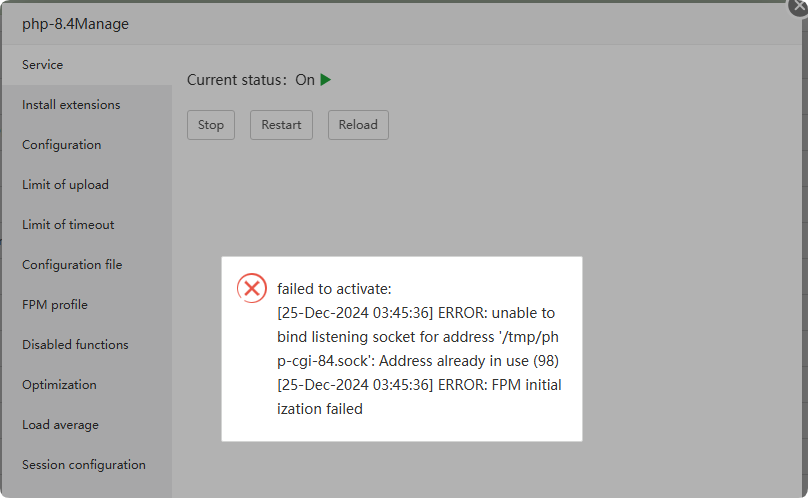
Solution:
exist
FileInterface: Go to/tmp/and find the php-cgi-84.sock file (replace it with your PHP version here), click Delete, and finally restart the PHP service.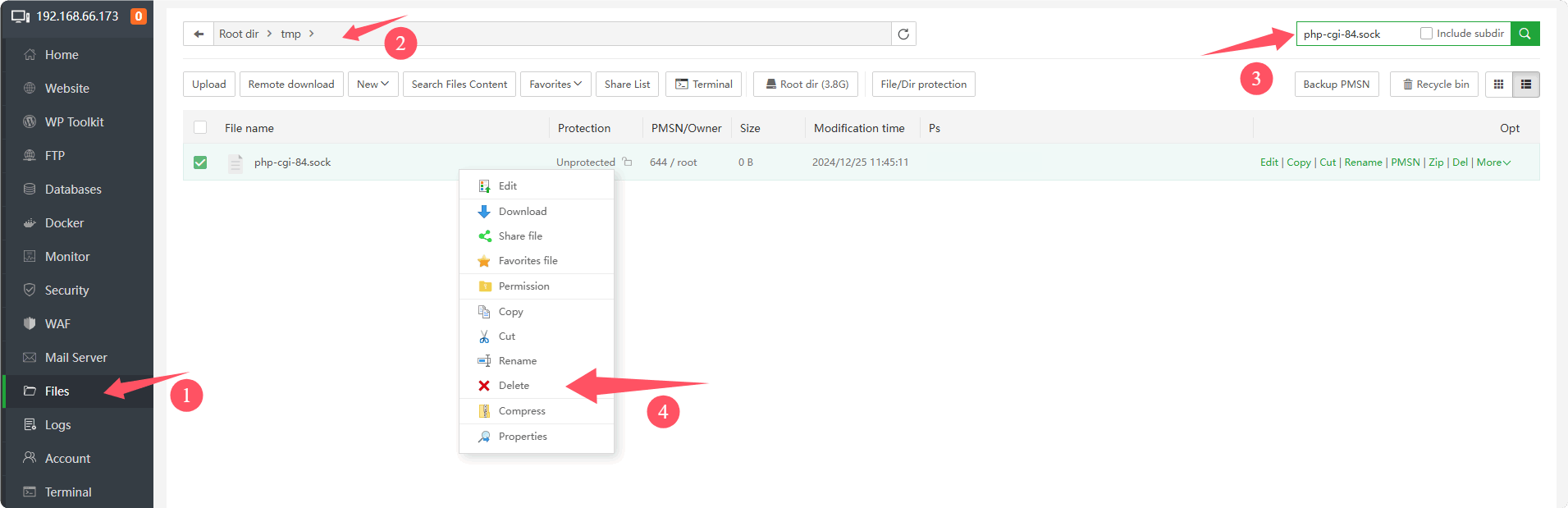
Install PHP extension
- Some common PHP extensions provided by aaPanel may be installed by:
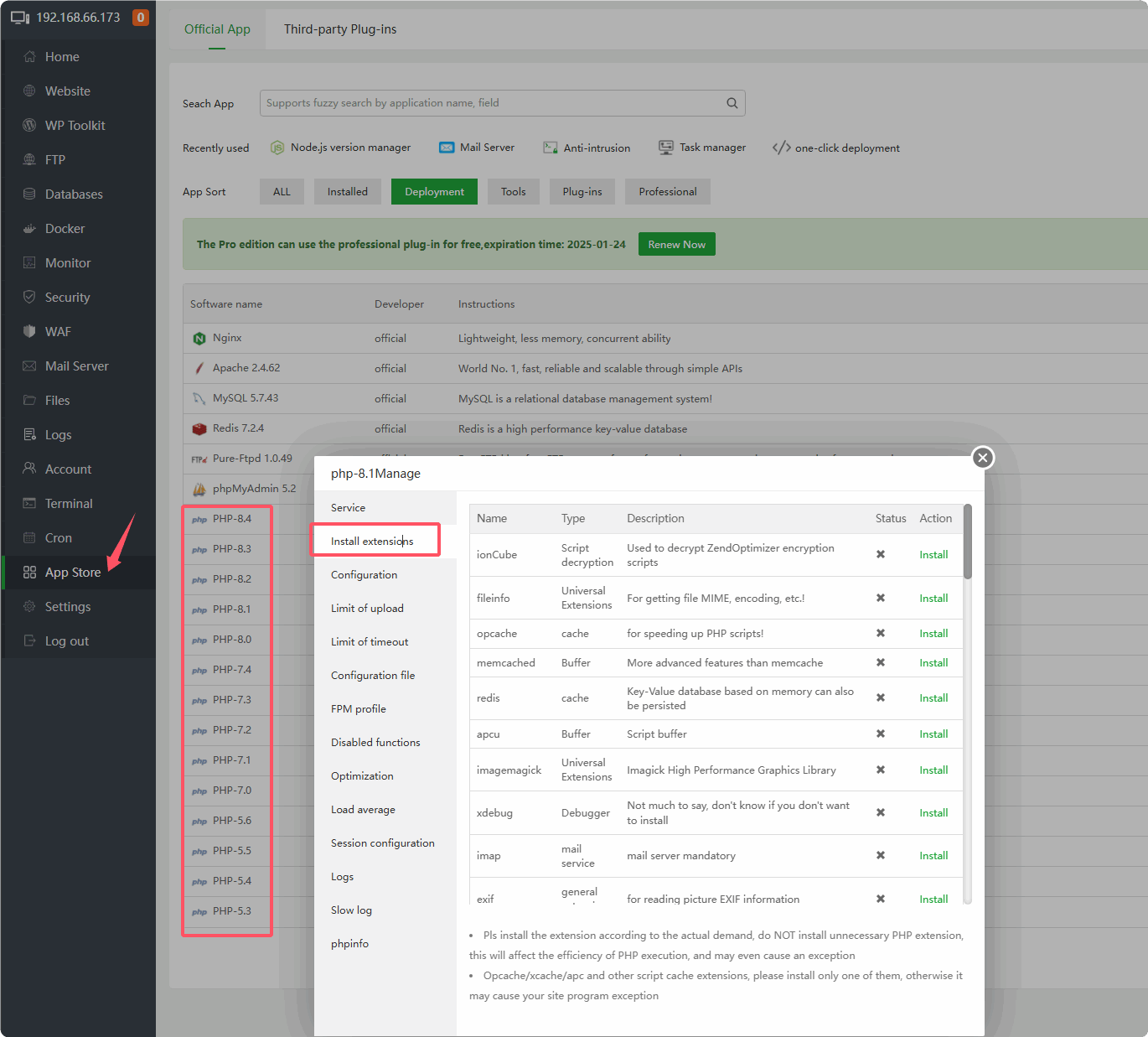
- If not found, try to compile and install using the command
Reference 1 : PHP8.3 installation of ionCube:
Download the files related to your operating system architecture from the official website, https://www.ioncube.com/loaders.php
Unzip the file and find the so file of the corresponding php version, such as:
ioncube_loader_lin_8.3.soPlace it in
/usr/local/ioncube/and then add the configuration content to the corresponding php version configuration file.Such as the so file of php8.3:
/usr/local/ioncube/ioncube_loader_lin_8.3.soAdd the configuration file,
restart the PHP service, and check whether it is correct:zend_extension = /usr/local/ioncube/ioncube_loader_lin_8.3.so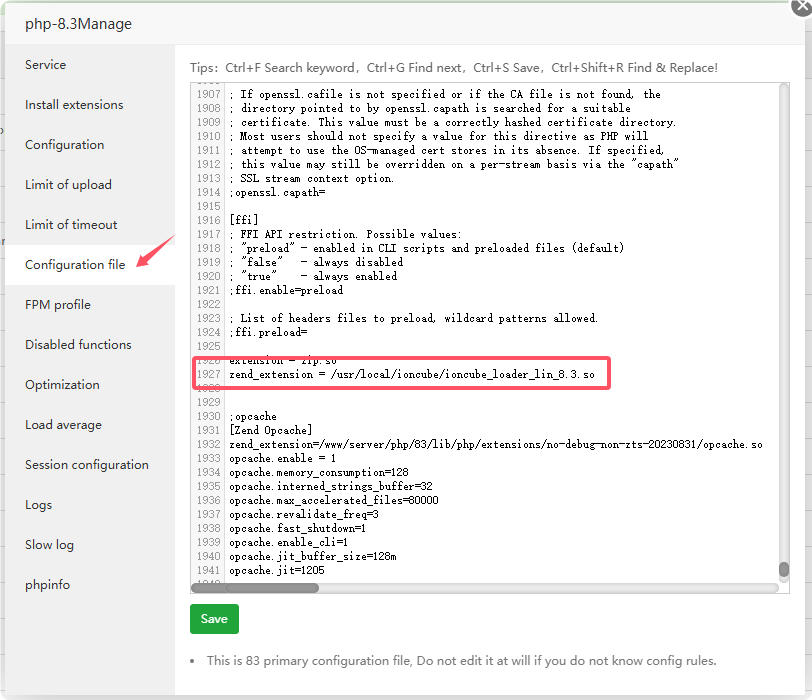
Reference 2 : Manually compile and install
tidy extensionfor php7.4:Install dependencies first Centos:
sudo dnf install libtidy libtidy-develUbuntu/Debian:
sudo apt install libtidy-devDownload tidy expansion file
https://pecl.php.net/get/tidy-1.2.tgz tar xvf tidy-1.2.tgz cd tidy-1.2Modify to the php version you need to install
php_version=74Compile and install extension
/www/server/php/${php_version}/bin/phpize ./configure --with-php-config=/www/server/php/${php_version}/bin/php-config make make install extFile="tidy.so" echo -e "extension = " ${extFile} >> /www/server/php/${php_version}/etc/php.ini echo -e "extension = " ${extFile} >> /www/server/php/${php_version}/etc/php-cli.ini /etc/init.d/php-fpm-${php_version} reload
- Some common PHP extensions provided by aaPanel may be installed by:
fileinfo related
Install the extension
fileinfoinApp Store --> Installed --> PHP-Version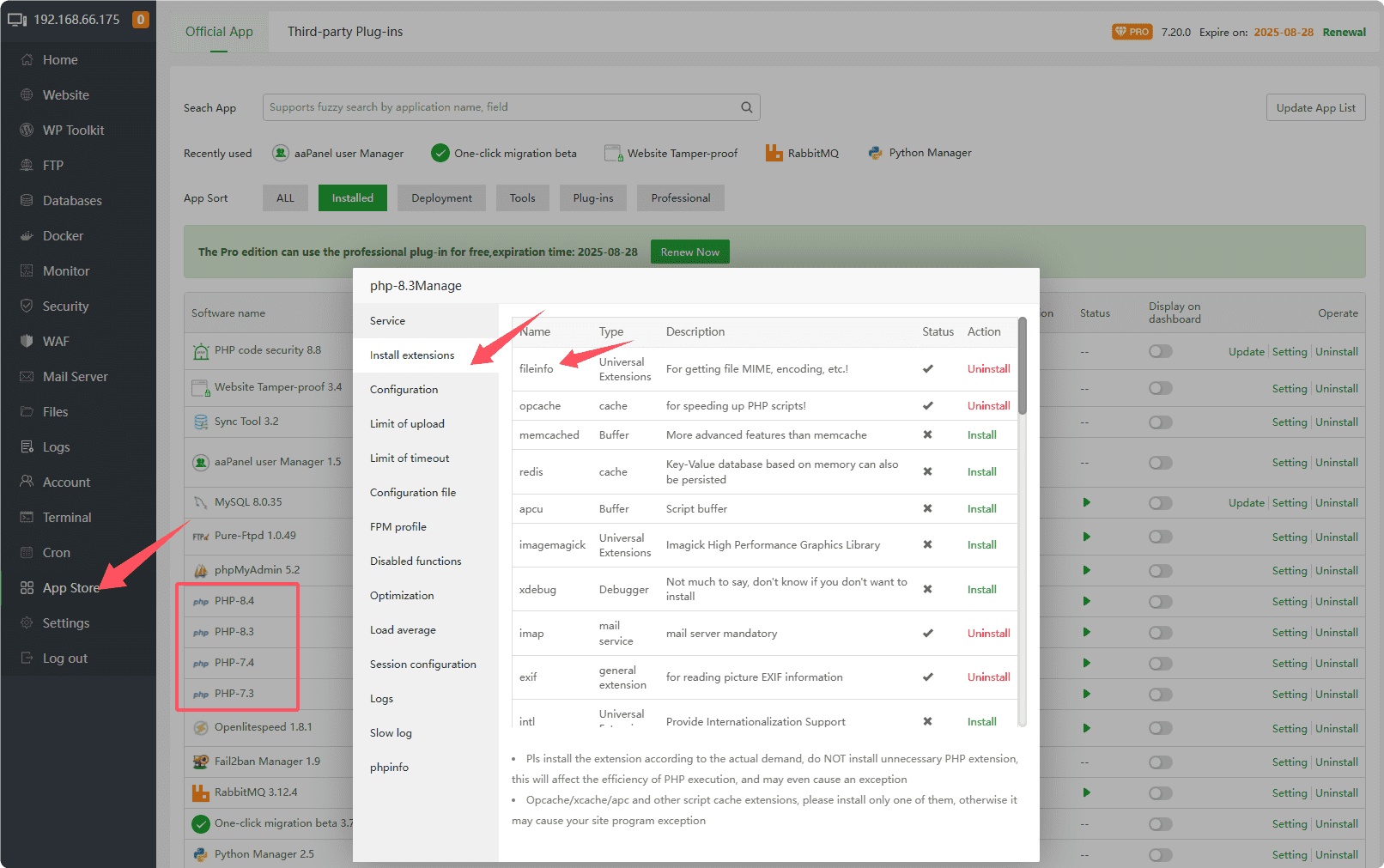
After installing fileinfo, it still prompts that the fileinfo extension does not exist.
To take care of the installation of machines with small memory, aapanel uses the disabled fileinfo parameter by default.
You can use the ssh tool to log in to the server, and use root permissions to execute the command to install PHP. PHP with fileinfo turned on by default
- Download the php compilation and installation script
wget -O php.sh http://node.aapanel.com/install/0/php.sh- Replace disabling the fileinfo parameter with enabling it
sed -i "s/--disable-fileinfo/--enable--fileinfo/g" php.sh- Install php-7.4, if it is not 7.4, please
replace 7.4with your php version
bash php.sh install 7.4shell_exec,putenv etc. PHP functions
Disabled by default to improve PHP security shell_exec``,putenv If you need to enable it, please go to App Store --> Installed --> PHP-Version --> Disabled functions to delete it, and restart php service.
Or add # comment in the configuration file disable_functions And restart PHP service
Redis
| Configuration file | /www/server/redis/redis.conf |
|---|---|
| Start command | /etc/init.d/redis start |
| Stop command | /etc/init.d/redis stop |
| Reload command | /etc/init.d/redis reload |
| Restart command | /etc/init.d/redis restart |
| View status command | /etc/init.d/redis status |
| Redis program directory | /www/server/redis |
| Log file | /www/server/redis/redis.log |
Apache
| Website configuration directory | /www/server/panel/vhost/apache |
|---|---|
| Main configuration directory | /www/server/apache/conf/ |
| Start command | /etc/init.d/httpd start |
| Stop command | /etc/init.d/httpd stop |
| Restart command | /etc/init.d/httpd restart |
| View status command | /etc/init.d/httpd status |
| Apache program directory | /www/server/apache |
| Log file | /www/wwwlogs/access_log |
| Error log file | /www/wwwlogs/error_log |
openlitespeed
openlitespeed uses lsphp by default, not php
| Website configuration directory | /www/server/panel/vhost/openlitespeed |
|---|---|
| Main configuration directory | /usr/local/lsws/conf/ |
| Start command | /usr/local/lsws/bin/lswsctrl start |
| Stop command | /usr/local/lsws/bin/lswsctrl stop |
| Restart command | /usr/local/lsws/bin/lswsctrl restart |
| View status command | /usr/local/lsws/bin/lswsctrl status |
| openlitespeed program directory | /usr/local/lsws |
lsphp
openlitespeed dedicated php
Here we take php7.4 as an example
| lsphp74 program directory | /usr/local/lsws/lsphp74/ |
|---|---|
| Main configuration directory | /usr/local/lsws/lsphp74/etc |
If it is 7.3, then lsphp73
Feedback or Suggestions
If you encounter problems or suggestions during use, please contact us through the following methods:
- (Please describe in
detailor providescreenshots)
Email: support@aapanel.com